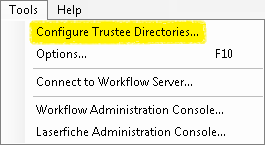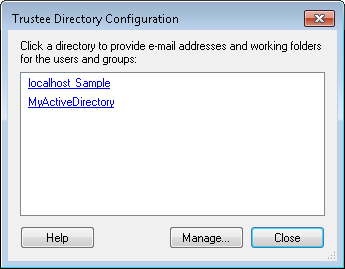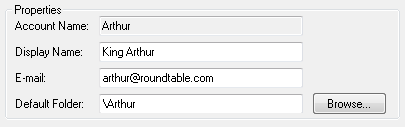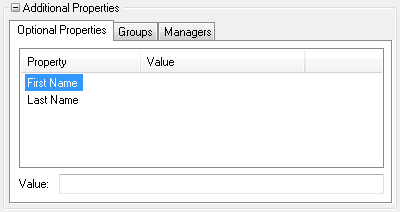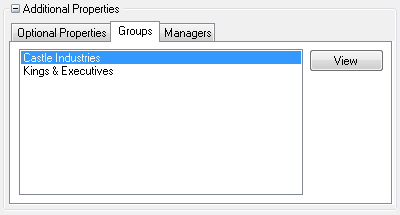Defining Trustee Information
Tip: You can retrieve the specific token values associated with a user, group, or manager with the Find User, Find Group, Find Manager, Route Entry to User, and Route Entry to Group activities.
To define properties for trustees
- Select Configure Trustee Directories under
 Tools in the main menu.
Tools in the main menu. - In the
 Trustee Directory dialog box, select the Laserfiche or LDAP trustee directory containing the users or groups you want to configure.
Trustee Directory dialog box, select the Laserfiche or LDAP trustee directory containing the users or groups you want to configure.
Tip: Alternatively, if you have already attached a file to the Server from the current workflow definition, you can define trustee properties in the workflow's Referenced Objects property box. (To view and edit this property box, select a blank area in the Designer Pane and click the Advanced button  at the top of the Properties Pane.) Select Trustees from the drop-down menu. Click Manage referenced properties, select a trustee, and click Manage.
at the top of the Properties Pane.) Select Trustees from the drop-down menu. Click Manage referenced properties, select a trustee, and click Manage.
-
In the
 Trustee Search dialog box, type the name of a trustee (a user, group, or manager) that you want to configure.
Trustee Search dialog box, type the name of a trustee (a user, group, or manager) that you want to configure. -
Click Search. If a match is found, the user or group will appear under
 Properties.
Properties. - Optional: Define the following user or group property values.
- Display Name
- Email address
- Default Folder
- Optional: Click Additional properties to define additional user or group properties.
- The
 Optional Properties tab: Click a property to assign it a value. If you assign values for these properties, the values will be made available as tokens by the Find User, Find Group, Find Manager, Route Entry to User, and Route Entry to Group activities. In addition to any custom optional properties you have created, the following default optional properties can be given values.
Optional Properties tab: Click a property to assign it a value. If you assign values for these properties, the values will be made available as tokens by the Find User, Find Group, Find Manager, Route Entry to User, and Route Entry to Group activities. In addition to any custom optional properties you have created, the following default optional properties can be given values. - First Name
- Last Name
- The
 Groups tab: If you are configuring a user, you can see the groups that the user belongs to. If you are configuring a group, you can see its members. However, you will not be able to see any groups that are within the selected group.
Groups tab: If you are configuring a user, you can see the groups that the user belongs to. If you are configuring a group, you can see its members. However, you will not be able to see any groups that are within the selected group. -
Select a group or user, and click View to open the Trustee Search dialog box to define properties for the selected group or user.
- The
 Managers tab: While managers do not have special security or routing privileges, this feature enables you to define your organization's structure.
Managers tab: While managers do not have special security or routing privileges, this feature enables you to define your organization's structure. - Select a manager, and click View to open the Trustee Search dialog box to define properties for the selected manager.
- Click Add to assign the trustee a manager with the Trustee Search dialog box.
- Select a manager, and click Remove to remove a manager from a trustee.
Note: If the Laserfiche trustee directory you want is not listed, or if you want to edit one of the trustee directories listed here, click the Manage button. Make the desired changes in the Trustee Directory Manager.
Note: If you search for a domain account and you do not automatically see directory information in the Optional Properties, Groups, and Managers tab, you are looking at a Laserfiche trustee directory. Use the Trustee Directory Manager dialog box to add an LDAP entry for your Active Directory or eDirectory host.